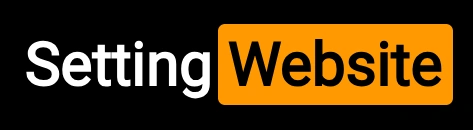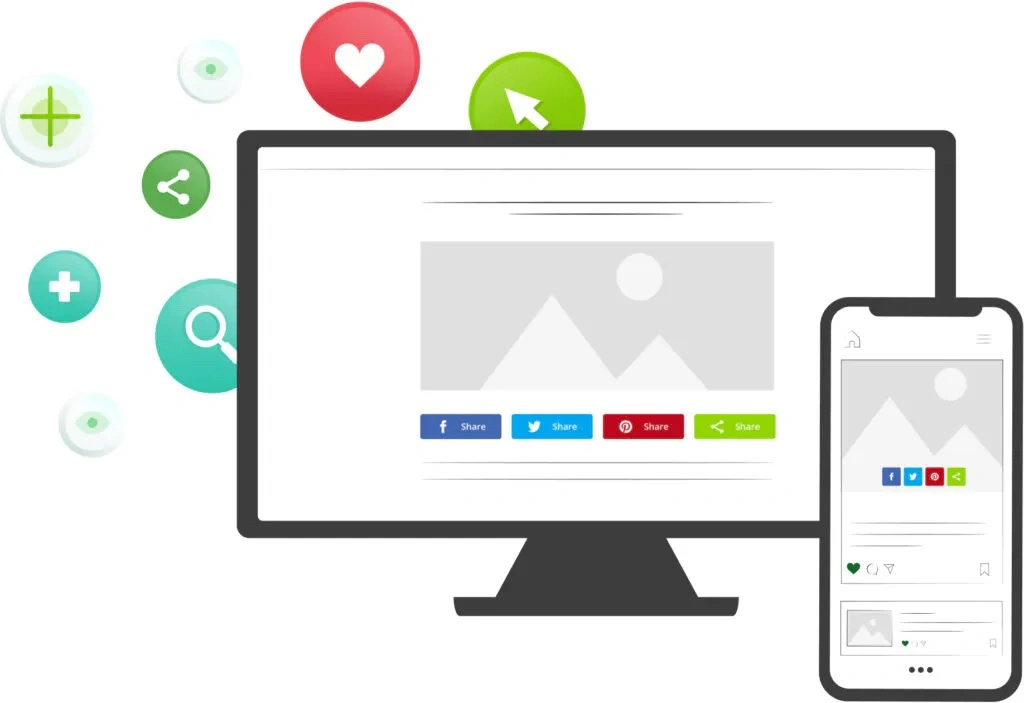
Social media sharing buttons are an essential feature for any website aiming to increase visibility and engagement. These buttons allow users to share your content directly to their social media profiles, expanding your reach and driving traffic back to your site. Integrating these buttons into your website is relatively straightforward, but it requires thoughtful implementation to maximize effectiveness. Here’s a step-by-step guide on how to integrate social media sharing buttons on your website.
Step 1: Understand the Purpose of Social Sharing Buttons
Before you start, it's important to understand why these buttons matter:
- Increase Content Visibility: Social media platforms can expose your content to a broader audience.
- Boost SEO: Increased sharing can result in more backlinks and higher rankings on search engines.
- Engage Your Audience: Social sharing makes it easy for users to interact with your brand.
Identify the platforms most relevant to your target audience. Popular choices include:
- Twitter (now X)
- Instagram (though more suited for image sharing, not buttons)
Step 3: Decide on Placement
The placement of your social media sharing buttons significantly impacts their effectiveness. Common locations include:
- Top of the Page: Best for articles and blog posts.
- Bottom of the Page: Encourages sharing after a user has read the content.
- Floating Sidebar: Keeps the buttons visible while scrolling.
- Within the Content: Useful for specific call-to-action prompts.
If you’re using a content management system (CMS) like WordPress, integrating social sharing buttons is straightforward with plugins. Some popular plugins include:
- Social Warfare
- AddToAny Share Buttons
- Monarch by Elegant Themes
- ShareThis
Step 5: Manual Integration for Custom Websites
For websites without CMS support, you can manually integrate social sharing buttons using the following steps:
1. Use APIs Provided by Social Media Platforms
Most platforms provide APIs or widgets for developers:
- Facebook: Use the Facebook Sharing Debugger to generate share links.
- Twitter: Use the Tweet Button Generator.
- LinkedIn: Access their Share Plugin.
Create URLs for direct sharing. For example:
- Facebook: https://www.facebook.com/sharer/sharer.php?u=YourURL
- Twitter: https://twitter.com/share?url=YourURL&text=YourText
- LinkedIn: https://www.linkedin.com/shareArticle?url=YourURL&title=YourTitle
3. Add the HTML Code
Embed the share links in your website’s HTML using button or icon elements:
html
复制代码
<a href="https://www.facebook.com/sharer/sharer.php?u=YourURL" target="_blank">
<img src="facebook-icon.webp" alt="Share on Facebook">
</a>
<a href="https://twitter.com/share?url=YourURL&text=YourText" target="_blank">
<img src="twitter-icon.webp" alt="Share on Twitter">
</a>
4. Style the Buttons with CSS
Use CSS to style the buttons to match your website’s branding:
css
复制代码
a img {
width: 30px;
height: 30px;
margin: 5px;
}
Step 6: Optimize for Mobile
Ensure that your social sharing buttons are mobile-friendly. Test their responsiveness and consider enabling mobile-specific functionality, such as direct sharing to WhatsApp or SMS.
Step 7: Test the Buttons
After integrating the buttons:
- Verify functionality across different devices and browsers.
- Ensure the share links point to the correct URLs.
- Check for proper metadata display (e.g., title, description, and thumbnail image) by using tools like Facebook’s Debugger or Twitter’s Card Validator.
Use analytics tools to measure the effectiveness of your sharing buttons. Tools like Google Analytics or built-in analytics from plugins can track shares and user interactions. This data will help you refine your strategy.
Conclusion
Integrating social media sharing buttons on your website is a small but impactful step to boost your online presence. By carefully selecting platforms, optimizing placement, and ensuring smooth functionality, you can empower your audience to share your content effortlessly. Whether you use plugins or manual coding, focus on delivering a seamless user experience that encourages engagement and drives traffic to your site.